BARIX Streaming Client User's Guide
Browse online or download User's Guide for Networking BARIX Streaming Client. BARIX Streaming Client User guide User Manual
- Page / 22
- Table of contents
- BOOKMARKS


- B a r i x R E F L E C TO R 1
- Table of Contents 2
- 1 Introduction 3
- 1.2 In more detail 4
- 1.2.1 Hardware 4
- 1.2.2 Set up a User Project 4
- 1.2.4 Device operation 5
- 2 Reflector Client firmware 6
- 2.2 Startup 7
- 2.3 Reflector Web UI 7
- 2.3.1 Local relay status 8
- 2.3.2 Stream details 8
- 2.5 Encoding in Mono 10
- 2.6 Device Input LEDs 10
- 2.7 Auto Failover playback 10
- 3.1 Requesting an account 11
- 3.2 Create a project 13
- 3.3 Home page 17
- 3.4 Viewing project status 18
- 3.5 Modify device settings 19
- 3.6 Modifying Account Details 20
- 3.7 Menu options 20
- 3.7.1 Home 20
- 3.7.2 Projects 21
- 3.7.3 Account Details 21
- 3.7.4 Search 21
- 4 Legal Information 22
Summary of Contents
Barix Reflector User Guide.doc Page 1 of 22B a r i x R E F L E C TO RUser guide
2.5 Encoding in MonoNote that when using the Reflector for Mono transmissions, the audio input should be presented on the left channel; in mono mode t
3 The Reflector service web UI3.1 Requesting an accountUsers use the Reflector web UI to set up, control and monitor their projects. Before doing so,
When the request is submitted a confirmation page is displayed:Barix Reflector User Guide.doc Page 12 of 22
The first time you log in there will be no information to display:3.2 Create a projectTo get audio streaming from source to destination using the Refl
When you click on create, the system will move to the 'Device List' screen, allowing you to start defining the component devices for the pr
minimum an encoder and a decoder.Enter the Device name – a label to recognise the device MAC address: this is unique to each device and is used to
NOTE: this takes up to 90 seconds in Encoder modeDecoder configuration options: Buffer: the decoder stores (buffers) the incoming audio before playin
The UI returns to the Devices List, showing the details of the device. Clicking on the “i” information symbol will display the configuration options.
3.4 Viewing project statusIf you need to check on the status of the project at any time, go to the Reflector web UI and select the project, you will s
3.5 Modify device settingsClicking on the 'Modify' button next to a device in the Project view causes the details shown here to be displayed
Table of Contents1 Introduction...
3.6 Modifying Account DetailsThe stored login details can be changed by clicking on the 'Modify your data' link in the left hand menu, the U
3.7.2 Projects List: Selecting this option returns the user to the list of their projects Add Project: clicking on this tab allows the user to defi
4 Legal Information© 2011 Barix AG, Zürich, Switzerland.All rights reserved. All information is subject to change without notice. All mentioned tradem
1 IntroductionThe Reflector service is a way for Broadcasters to quickly and easily set up a unidirectional STL (Studio to Transmitter Links), without
1.2 In more detail1.2.1 HardwareThe sending device is a Barix device capable of encoding the input audio and sending it out onto the network: An Exstr
service.1.2.3 Device startup and configuration updateOn startup, a device must first find out what its configuration is. To do this, it works its way
2 Reflector Client firmware2.1 Loading the STL firmware and selecting the Reflector. To use the Reflector Service, all devices must have the STL firmw
2.2 StartupWhen the device first starts up, it searches for a Reflector service, whilst it is doing this, the UI shows:if the device does not get a po
The received configuration is shown in light grey on the left side of the screen, along with the timestamp of the configuration.2.3.1 Local relay stat
Clicking on the 'Reflector' tab on the left allows the Configuration server list to be updated e.g. If a user has set up their own instance
More documents for Networking BARIX Streaming Client
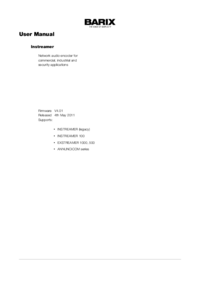

 (63 pages)
(63 pages)







Comments to this Manuals